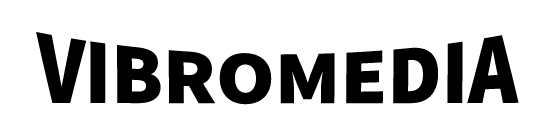Cutting Costs: Building a budget-friendly media server with a self-hosted VPN

Introduction
Building a budget-friendly media server with a self-hosted VPN is an exciting endeavor that can enhance your media consumption while maintaining data security. By tailoring components and leveraging accessible software, you can craft a high-performance system without breaking the bank. This guide will walk you through key considerations, from planning and assembly to ensuring long-term efficiency.
Planning Your Budget-Friendly Media Server
Choosing Cost-Effective Components
When selecting components for your media server, it’s vital to balance cost and performance. Opt for budget-friendly CPU models which offer enough processing power for streaming and basic transcoding tasks without the expense of high-end processors. Look into brands like AMD, which often provide excellent performance-to-cost ratios. For RAM, aim for a minimum of 8GB, as it’s sufficient for most media server needs.
Consider using older or refurbished components that offer significant savings without compromising operational efficiency. In terms of motherboards, focus on models that offer essential features like ample SATA ports and compatibility with your chosen CPU. A basic integrated graphics card will suffice if you’re not running graphically intense processes.
When it comes to housing your components, a simple, well-ventilated case will serve. Ensure your power supply unit (PSU) has enough wattage to support all components but avoid excess capacity which can escalate costs.
Estimating Storage Needs for Media Files
Determining the right storage capacity for your media server largely depends on the volume and resolution of the media you plan to store. As a general rule, a balance of solid-state drives (SSDs) and traditional hard drives (HDDs) can offer both speed and capacity. SSDs are ideal for hosting your operating system and frequently accessed files due to their faster read and write speeds.
For media storage, HDDs are usually more cost-effective, especially at higher capacities. Plan for at least 4TB of initial storage for standard-definition content, and consider expanding as you accumulate high-definition or 4K media files. Keep an eye on sales and discounts for storage components, as prices can fluctuate significantly.
If your media library is expected to grow, consider a drive bay with room for expansion or a network-attached storage (NAS) setup. This approach not only facilitates scaling but also supports redundancy for added data protection.
Deciding Between DIY and Off-the-Shelf Solutions
Choosing between a DIY solution and an off-the-shelf media server depends largely on your level of expertise, time commitment, and specific requirements. A DIY approach offers greater customization and potential cost savings. You can tailor every component according to your needs, opting for higher performance or more storage as needed, and often for a lower price than pre-built systems. This route is ideal for tech enthusiasts who enjoy assembling hardware and experimenting with software configurations.
On the other hand, off-the-shelf solutions like Synology or QNAP offer the convenience of plug-and-play setups with user-friendly interfaces. These are perfect for individuals who prioritize ease over customization, providing support and pre-installed software tools that can simplify setup. However, they can be more expensive in the long run due to premium pricing on hardware and potential limitations in flexibility compared to DIY setups.
Building the Server
Assembling Hardware Efficiently
Efficiently assembling hardware for your media server requires a methodical approach to ensure all components work harmoniously. Begin with laying out all parts and verifying their compatibility to avoid potential mismatches. Start by installing the CPU onto the motherboard, ensuring it’s properly seated and secured with thermal paste applied for optimal heat transfer. Add RAM sticks to the designated slots, making sure they snap in securely.
Next, fit the motherboard into the case, aligning it carefully with the standoff screws to provide stability and prevent short circuits. Install the PSU and connect the main power cables, routing them neatly to enhance airflow within the case. Connecting storage solutions is next; for SSDs, use available M.2 slots for speed, while larger capacity HDDs should be mounted in drive bays and connected via SATA cables.
Finally, double-check all connections and apply cable ties for tidiness, ensuring good air circulation and minimizing heat buildup. Boot the system to test the setup, confirm BIOS settings, and ensure components like fans are working optimally.
Utilizing Containerization Tools like Docker
Using containerization tools such as Docker can greatly optimize your media server by enabling efficient management and deployment of applications. Docker allows you to create isolated containers for different server functions, ensuring they run independently and efficiently, without interfering with each other. This is particularly beneficial if using multiple media applications or testing new features.
Begin by installing Docker on your server; it’s a straightforward process, whether you’re running on Linux, Windows, or macOS. Once installed, you can pull official Docker images for popular media server software like Plex or Jellyfin. These pre-built images simplify the deployment process, allowing you to run media applications with minimal configuration.
Containers can be easily updated and rolled back, reducing downtime and mitigating compatibility issues. Moreover, utilizing Docker-compose lets you manage multi-container applications, streamlining the startup and shutdown processes with simple commands. This approach not only improves system reliability but also offers a lightweight alternative to traditional virtual machines, thus conserving system resources.
Optimizing Power Consumption
Optimizing power consumption for your media server is crucial to keeping operational costs low and enhancing the system’s environmental sustainability. Start by selecting energy-efficient components, such as processors with lower thermal design power (TDP) ratings and power supplies with high-efficiency ratings like 80 PLUS Bronze or higher. These components are designed to deliver the necessary performance without excessive power usage.
Implementing power management features within your operating system can automatically regulate energy use by adjusting performance settings during idle or low-demand periods. For example, enabling CPU scaling can dynamically adapt processing power as needed, reducing consumption when the server is not in full use. Additionally, setting drives to spin down after short periods of inactivity can also save substantial amounts of energy.
Consider deploying a smart power strip that allows you to monitor and control power usage remotely. This can help identify high-consumption patterns and adjust usage accordingly. To maximize energy savings, scheduling regular downtime for maintenance periods when the server isn’t in demand can further reduce unnecessary energy consumption.
Setting Up a Self-Hosted VPN
Understanding VPN Basics
At its core, a Virtual Private Network (VPN) provides a secure connection over the internet, essentially allowing you to create a private network from a public internet connection. VPNs encrypt your internet traffic, masking your online identity and ensuring your data remains confidential. They are crucial for protecting personal information, particularly when accessing your media server remotely.
VPNs work by routing your device’s internet connection through your chosen VPN’s private server rather than your internet service provider (ISP). This means that data sent and received travels through this secure passage, keeping it safe from external threats such as hackers and unauthorized tracking.
There are different protocols that VPNs use, such as OpenVPN and WireGuard, each with its strengths in speed and security. Choosing the right protocol for your setup depends on balancing these factors. For most users, a reliable VPN contributes not only to enhanced security but can also enable access to media content that may otherwise be geo-restricted.
To learn more about how to save money on your self-hosted VPN, read about these smart ways to cut hosted VPN costs.
Selecting the Right VPN Software
Choosing the right VPN software for your media server is vital to ensure both security and performance. Start by considering software that supports your server’s operating system, whether it’s Linux, Windows, or another platform. Look for VPN solutions that offer intuitive user interfaces alongside robust security features, such as AES-256 encryption, which ensures strong data protection.
Open-source VPN options like OpenVPN and WireGuard come highly recommended due to their transparency and widespread community support. OpenVPN is known for its strong security features and customizability, although it may require a bit more configuration. WireGuard, on the other hand, offers a streamlined codebase and improved performance, making it an excellent choice for those seeking simplicity without compromising security.
Ensure the VPN software you select has support for essential features like multi-device connection, customizable settings, and detailed logging options for monitoring activity. Also, check for seamless integration capabilities with your existing media applications. Ultimately, selecting a VPN that pairs simplicity with strength will support a more secure and user-friendly Media Server experience.
Integrating VPN to Enhance Media Access Security
Integrating a VPN into your media server setup enhances access security by safeguarding your data as it travels across the internet. This integration ensures that all communications between your devices and the server are encrypted, mitigating risks from cyber threats and unauthorized access. Begin by installing your chosen VPN software directly on the media server to encrypt outbound and inbound traffic.
The integration process typically involves configuring your server firewall to allow only VPN connections, effectively preventing unauthorized access attempts. You’ll need to adjust your VPN client settings to point towards your media server’s IP address, providing a secure gateway whenever you connect remotely. This setup hides your local IP, which is especially beneficial when accessing content that might be geo-restricted.
Additionally, regularly updating VPN software is crucial, as it includes patches for potential vulnerabilities. This way, your network integrity remains uncompromised. Testing your VPN integration by connecting from different devices can ensure stability and reliability in encryption.
Cutting Costs Without Compromising Quality
Using Alerts to Avoid Idle Resource Wastage
Using alerts to monitor and manage your media server can significantly reduce idle resource wastage, enabling you to optimize performance and lower costs. Alerts can notify you of unused or underutilized resources, allowing you to take proactive steps to adjust settings and conserve energy.
Implementing resource monitoring tools such as Grafana or Zabbix can provide real-time insights into server activity. These tools can be configured to send alerts when CPU usage falls below a certain threshold, indicating potential idle time. Additionally, they can track other metrics like memory and disk usage to identify when resources are not being efficiently utilized.
Set up automated alerts to notify you via email or SMS whenever idle status is detected for extended periods. This allows for quick intervention, such as powering down unnecessary processes or scaling down resource allocations to match current demand. By addressing these inefficiencies promptly, you can reduce your operational costs and prolong the lifespan of your server components.
Taking Advantage of Free Tiers and Discounts
Leveraging free tiers and discounts can substantially reduce the costs associated with building and maintaining your media server. Many cloud providers and software platforms offer free tiers for new users that can be an excellent testbed for initial configurations without financial commitment. Services like AWS, Google Cloud, and Azure provide limited free access to compute resources, which can be utilized for testing purposes or light usage scenarios.
Open-source software offers another avenue for savings. Platforms like Plex or Jellyfin provide basic functionalities for free, and often have special discounts or trials for more advanced features. Keeping an eye on developer forums and tech communities could also reveal discount codes or seasonal promotions by component suppliers or software vendors.
It’s also beneficial to subscribe to newsletters and join tech loyalty programs to receive updates on upcoming sales or special offers. Making the most of student discounts or bundle deals when purchasing components can further trim initial expenditure.
Exploring Low-Cost VPS Options
Exploring low-cost Virtual Private Server (VPS) options can be a smart way to host aspects of your media server without investing heavily in physical hardware. VPS providers like Kamatera, VPSServer.com, and Vultr offer entry-level plans that are budget-friendly, providing sufficient resources for those who need their media server to be accessible over the internet securely and efficiently.
When selecting a low-cost VPS, consider the balance of CPU, memory, and bandwidth to ensure it meets your streaming and remote access needs. Many providers offer plans starting as low as $5 per month, which are suitable for light to moderate use.
Assess the scalability options of your chosen VPS so you can upgrade resources as your media library or user demands grow. Some VPS providers offer promotional credits for new users, which can significantly reduce initial costs. By utilizing these budget VPS solutions, you can maintain a high-performance media server setup without substantial upfront investment.
Maintenance and Long-Term Savings
Regular System Updates and Monitoring
Performing regular system updates and monitoring on your media server is essential for maintaining security, performance, and reliability. Keeping the server’s operating system, media software, and all additional tools up-to-date ensures you benefit from the latest features, improvements, and security patches that protect against vulnerabilities.
Establish a routine schedule for checking and applying updates. Automated update tools can streamline this process, ensuring that minor changes are applied seamlessly without manual intervention. For more significant updates, allocate time to test changes in a non-critical environment if possible, to prevent disruptions to your media services.
Implement monitoring tools like Nagios or Munin, which provide real-time insights into server health and alert you to potential issues before they escalate. These tools can monitor metrics like processor loads, disk usage, and network traffic, ensuring your system runs optimally.
Setting up email or SMS alerts for critical issues like hardware failures or unusual activity can prompt timely responses, minimizing downtime and enhancing the longevity of your systems.
Sustainable Scaling Practices
Adopting sustainable scaling practices ensures your media server grows efficiently with your needs without incurring unnecessary expenses or resource wastage. Start by planning for modular expansion. Choose systems and architectures that allow for easy upgrades of individual components such as adding additional storage drives or memory to accommodate increasing demands.
Implement virtualization or utilize containerization, like Docker, to manage resources more effectively. This practice enables running multiple isolated applications on a single host, maximizing the use of available hardware resources. This way, as your media library or user base expands, you can scale applications without requiring additional physical servers.
Utilize cloud services for on-demand scaling where feasible. This hybrid approach allows you to leverage cloud infrastructure for peak load periods while keeping regular operations on your physical server. Consider employing data deduplication techniques to optimize storage usage by eliminating redundant data, thereby delaying the need for storage expansion.
Continuous monitoring and analysis of usage patterns can also inform scaling decisions, helping to avoid over-provisioning. This data-driven approach aligns resource allocation closely with actual demand, maintaining system sustainability.
Reviewing and Adjusting Setup Regularly
Regularly reviewing and adjusting your media server setup is crucial to maintaining optimal performance and cost-effectiveness. Set aside time every few months to evaluate the current configuration and identify areas for improvement. This process ensures your system remains aligned with your media consumption needs and adapts to any changes in technology or user demands.
Begin by analyzing system metrics such as CPU load, memory usage, and network bandwidth. Use insights from these metrics to fine-tune configurations for efficiency. For instance, if certain components are consistently underutilized, consider re-allocating resources or scaling down to conserve energy and reduce costs.
Assess software performance by checking for any updates or newly available features that could enhance your server’s capabilities. Streamlining processes by automating repetitive tasks or consolidating redundant operations can further optimize performance.
Solicit feedback from users, if applicable, to understand user experiences and identify potential areas for service improvement. This holistic review process allows you to make informed adjustments, ensuring your media server remains robust and cost-effective over time.